Question
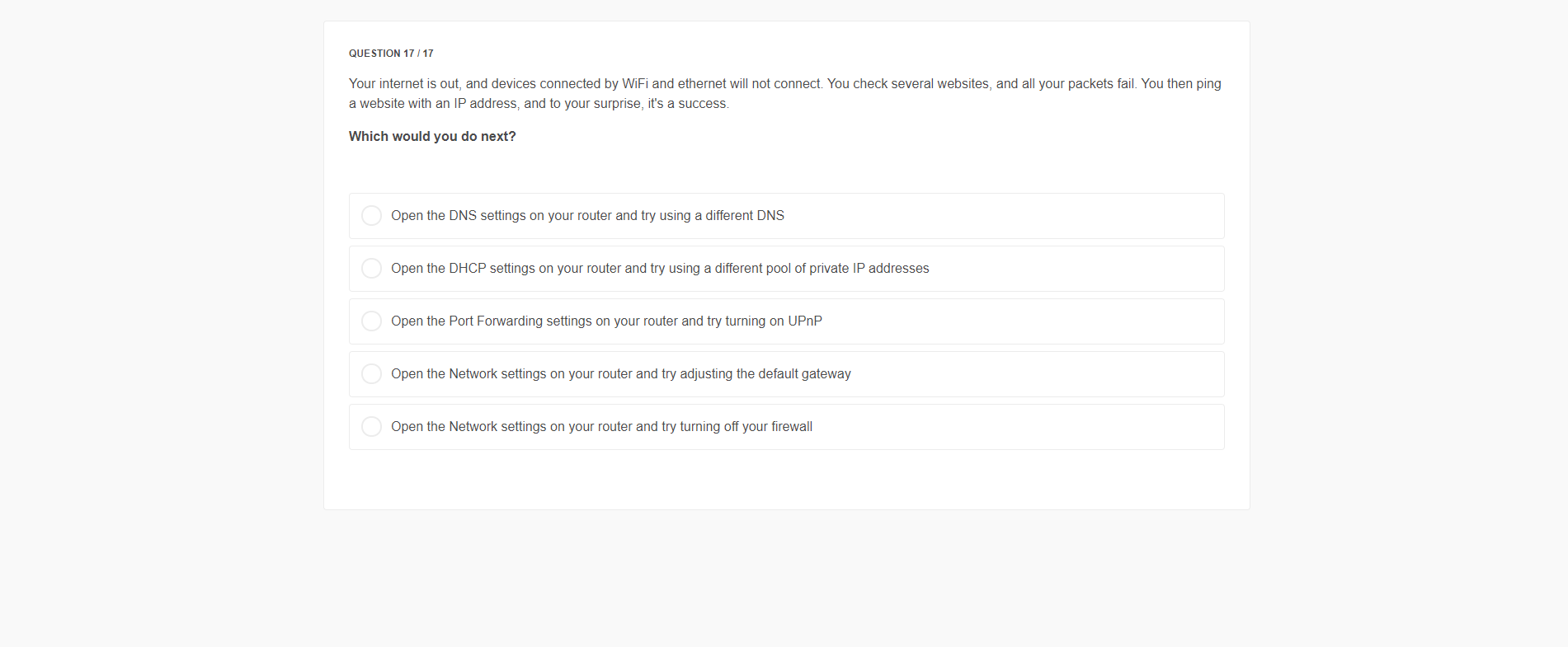
Asked By OceanBreeze44 at
Answered By Expert
Brett
Expert · 4.8k answers · 4k people helped
Step 1/3
The correct option in this scenario would be:
Open the DNS settings on your router and try using a different DNS
Explanation:
When your devices connected by both WiFi and Ethernet are unable to connect to the internet, it could indicate a DNS (Domain Name System) issue.However, since you were able to successfully ping a website by IP address, it suggests that your internet connection itself is working, but the DNS resolution might be failing. Changing the DNS settings to a different DNS server (such as using Google's DNS or OpenDNS) might help resolve this issue by using an alternate DNS server for name resolution.
Step 2/3
The remaining options are not correct in this scenario:
1)Open the DHCP settings on your router and try using a different pool of private IP addresses: Changing the pool of private IP addresses assigned by the DHCP (Dynamic Host Configuration Protocol) server on your router won't directly address the issue of devices being unable to connect to the internet. DHCP manages IP address assignment within your local network, but it wouldn't affect your internet connectivity.
2)Open the Port Forwarding settings on your router and try turning on UPnP: Port forwarding and UPnP (Universal Plug and Play) settings are more related to enabling devices within your network to communicate with external services (usually for specific applications or services). These settings wouldn't typically be the cause of devices being unable to connect to websites on the internet.
Step 3/3
3)Open the Network settings on your router and try adjusting the default gateway: The default gateway is the IP address of your router and is essential for routing traffic between your local network and the internet. However, if you were able to ping a website by IP address, your default gateway is likely functioning correctly. Adjusting the default gateway might not directly address the issue described.
4)Open the Network settings on your router and try turning off your firewall: Disabling your router's firewall might expose your network to security risks. However, in this scenario, the issue seems more related to DNS resolution rather than a firewall blocking connectivity to the internet. Turning off the firewall wouldn't likely address the root cause of the issue.
Final Answer
In summary, the scenario described suggests a DNS resolution issue, and changing the DNS settings on your router would be the most relevant action to take. The other options aren't directly related to DNS resolution and might not resolve the problem described.
🧑🏫 More Questions
👉 Interested in exploring further?
Chrome Extension
1. Search answers from our 90+ million questions database.
2. Get instantly AI Solutions powered by most advanced models like GPT-4, Bard, Math GPT, etc.
3. Enjoy one-stop access to millions of textbook solutions.
4. Chat with 50+ AI study mates to get personalized course studies.
5. Ask your questions simply with texts or screenshots everywhere.